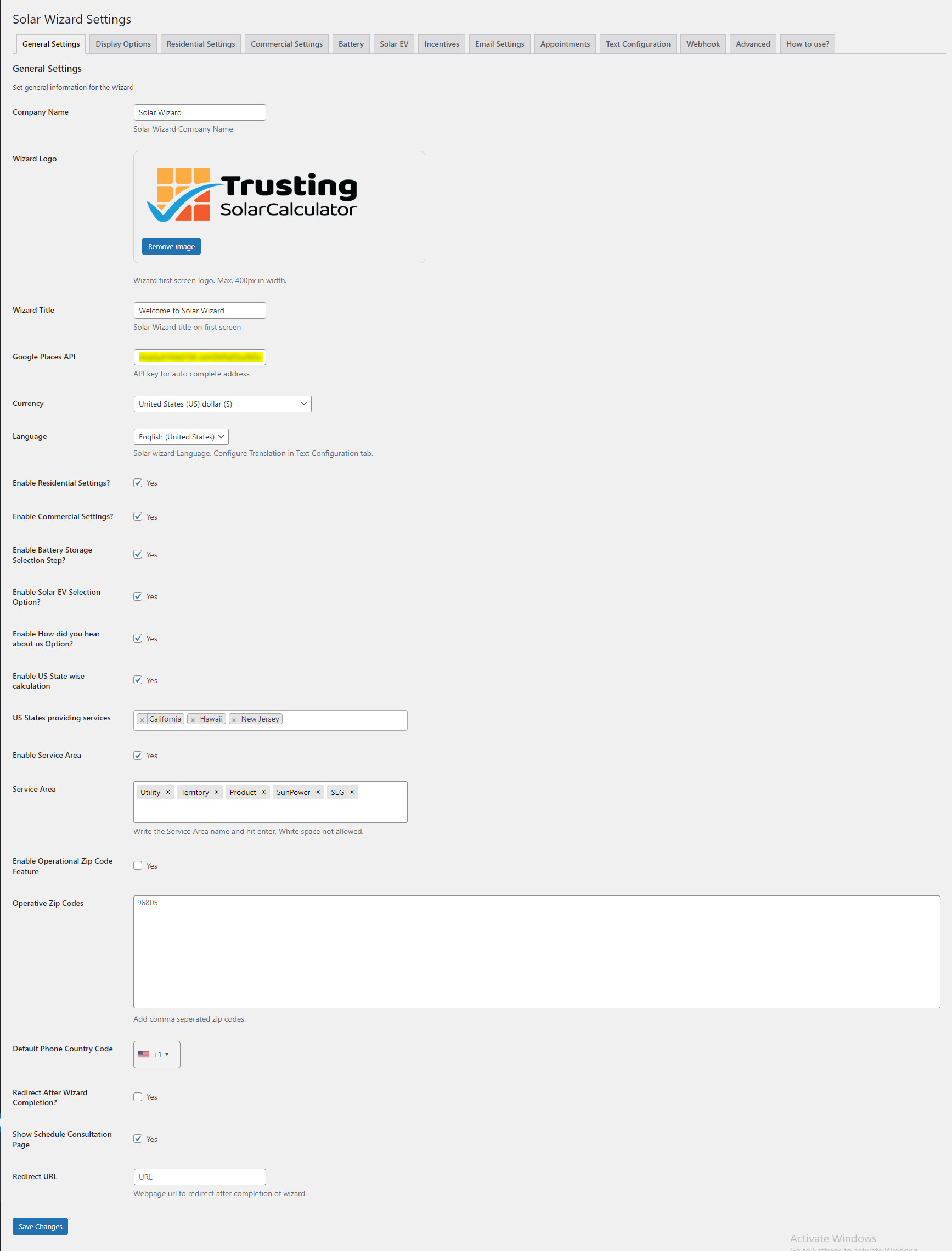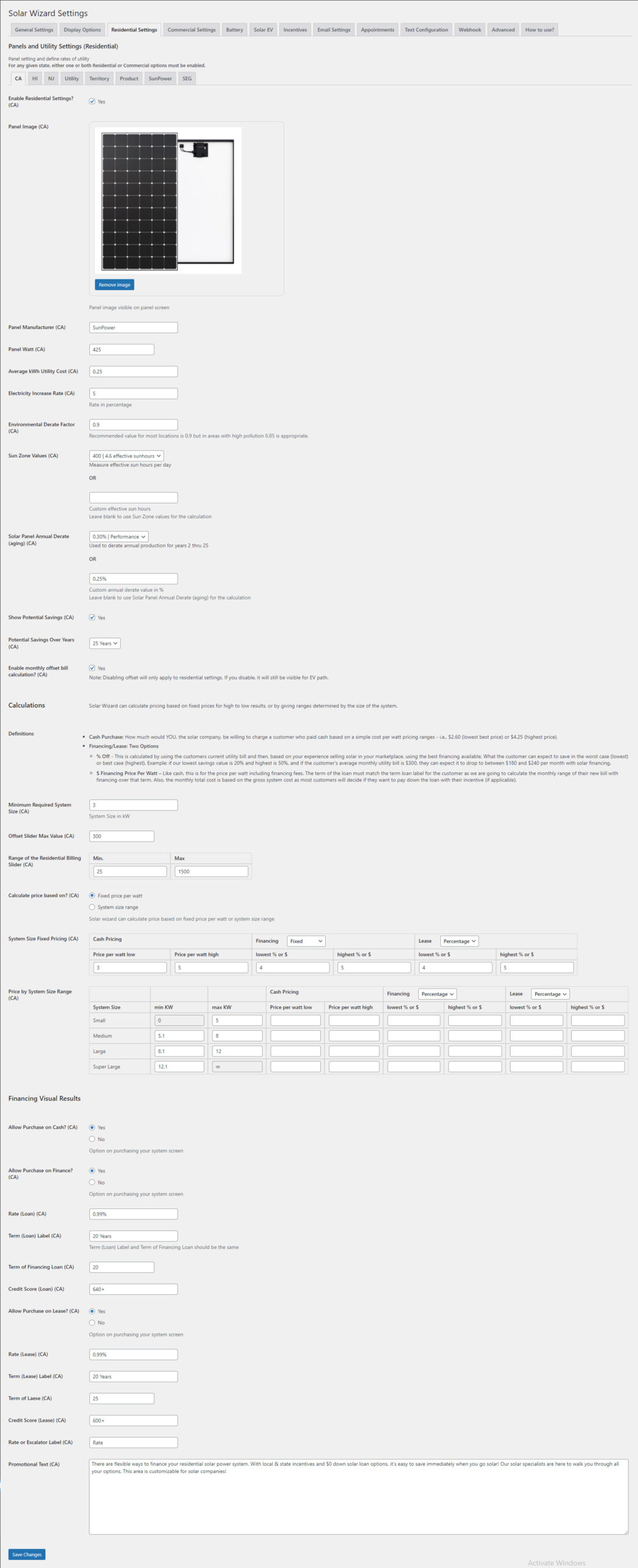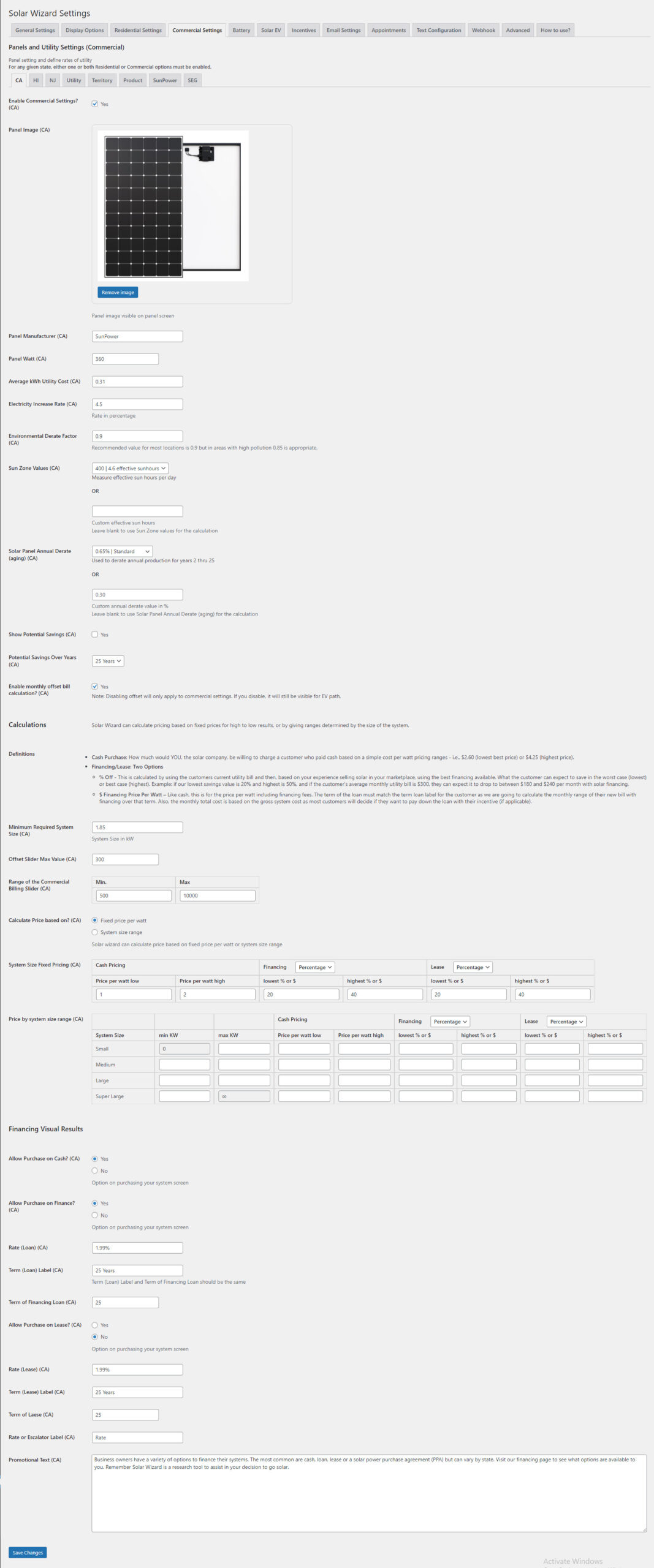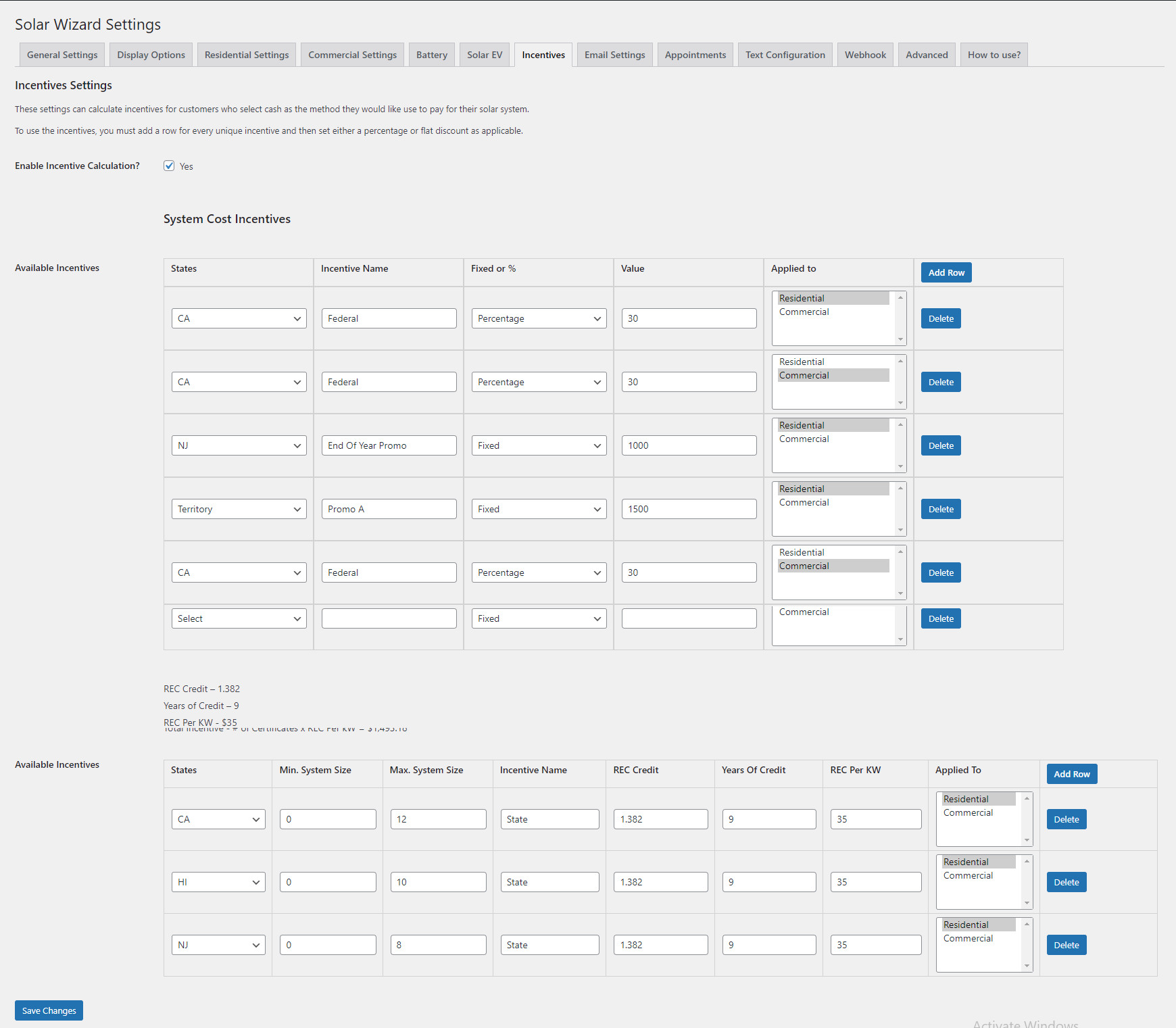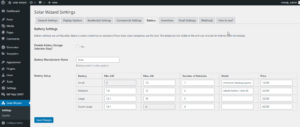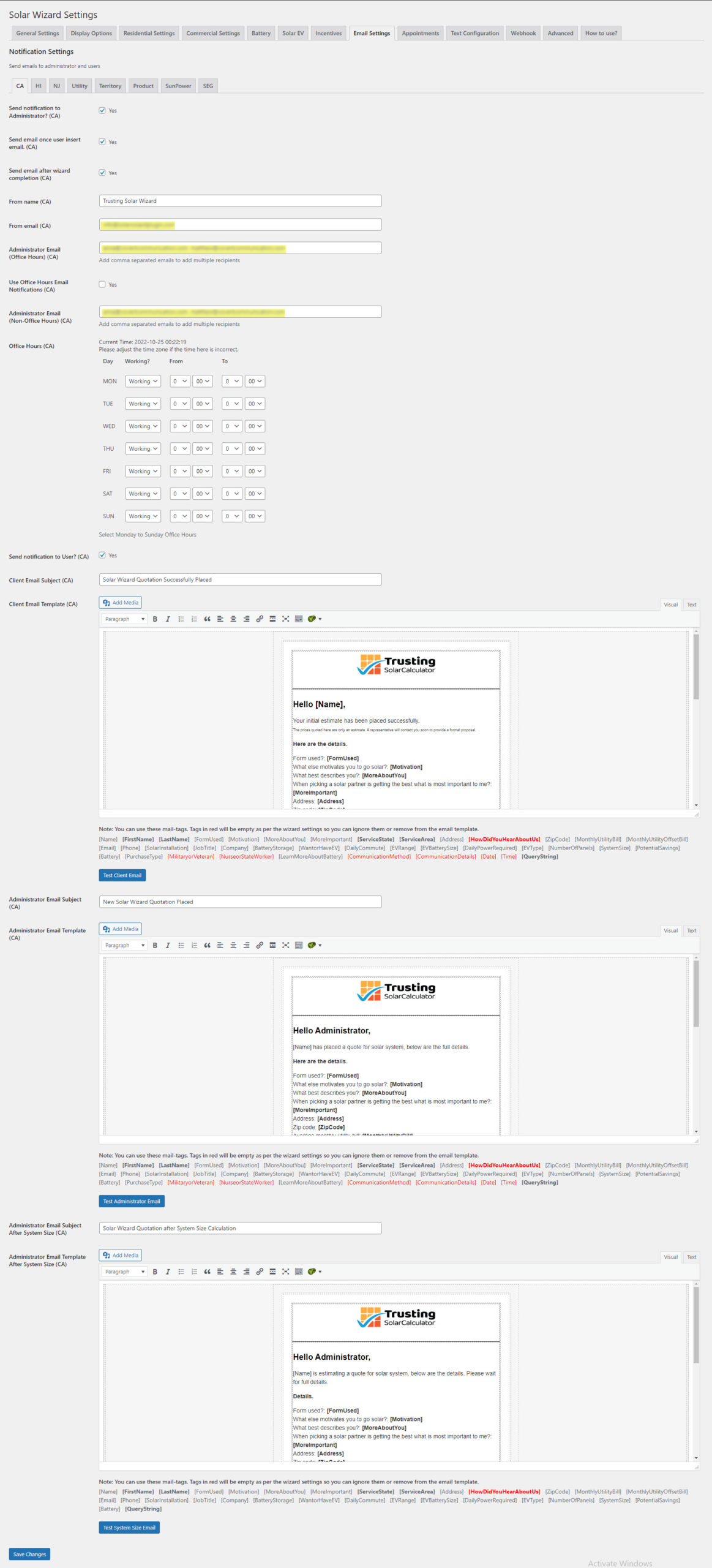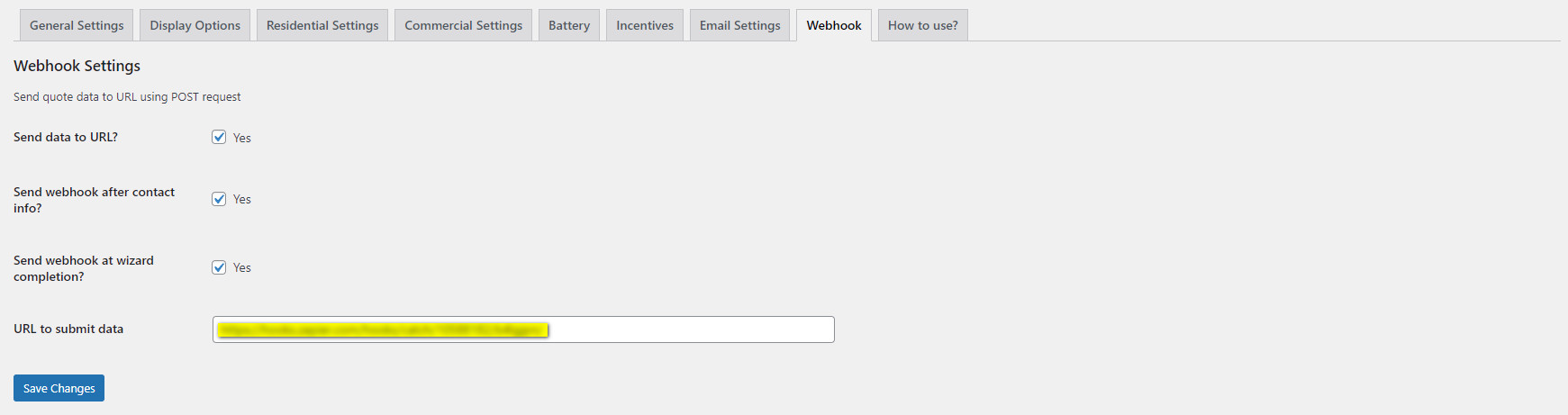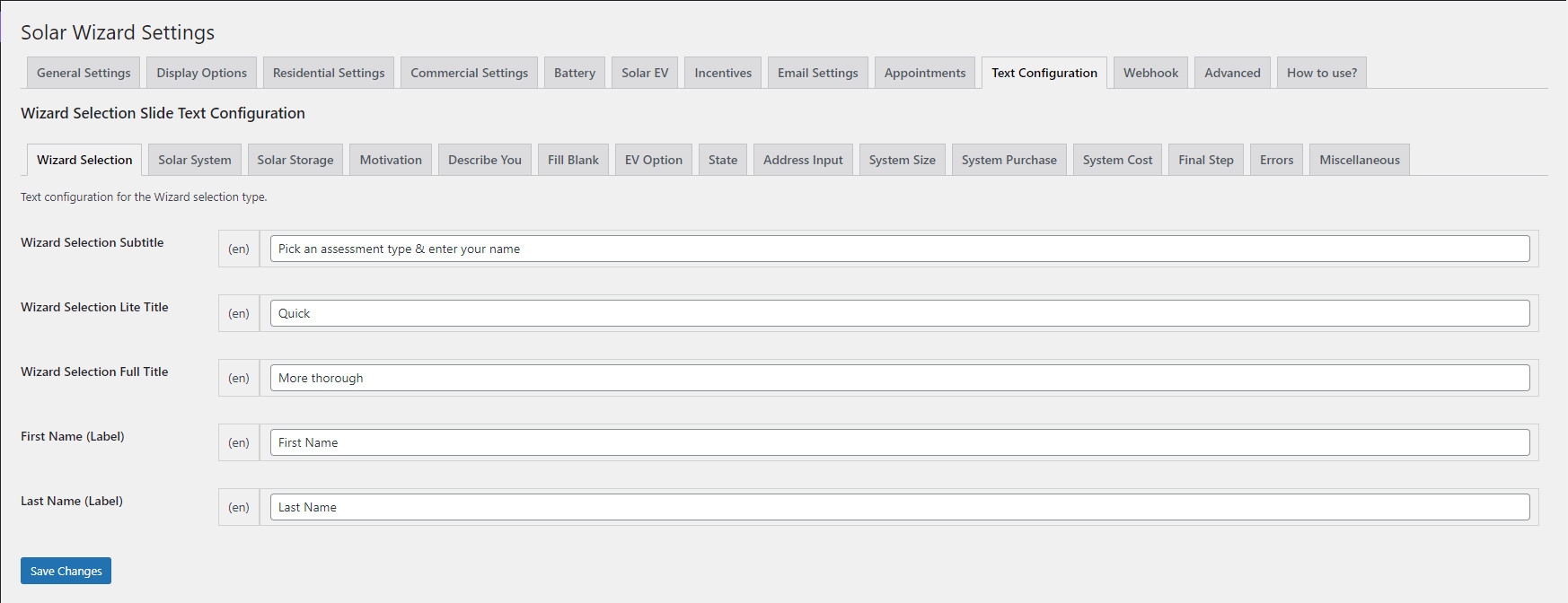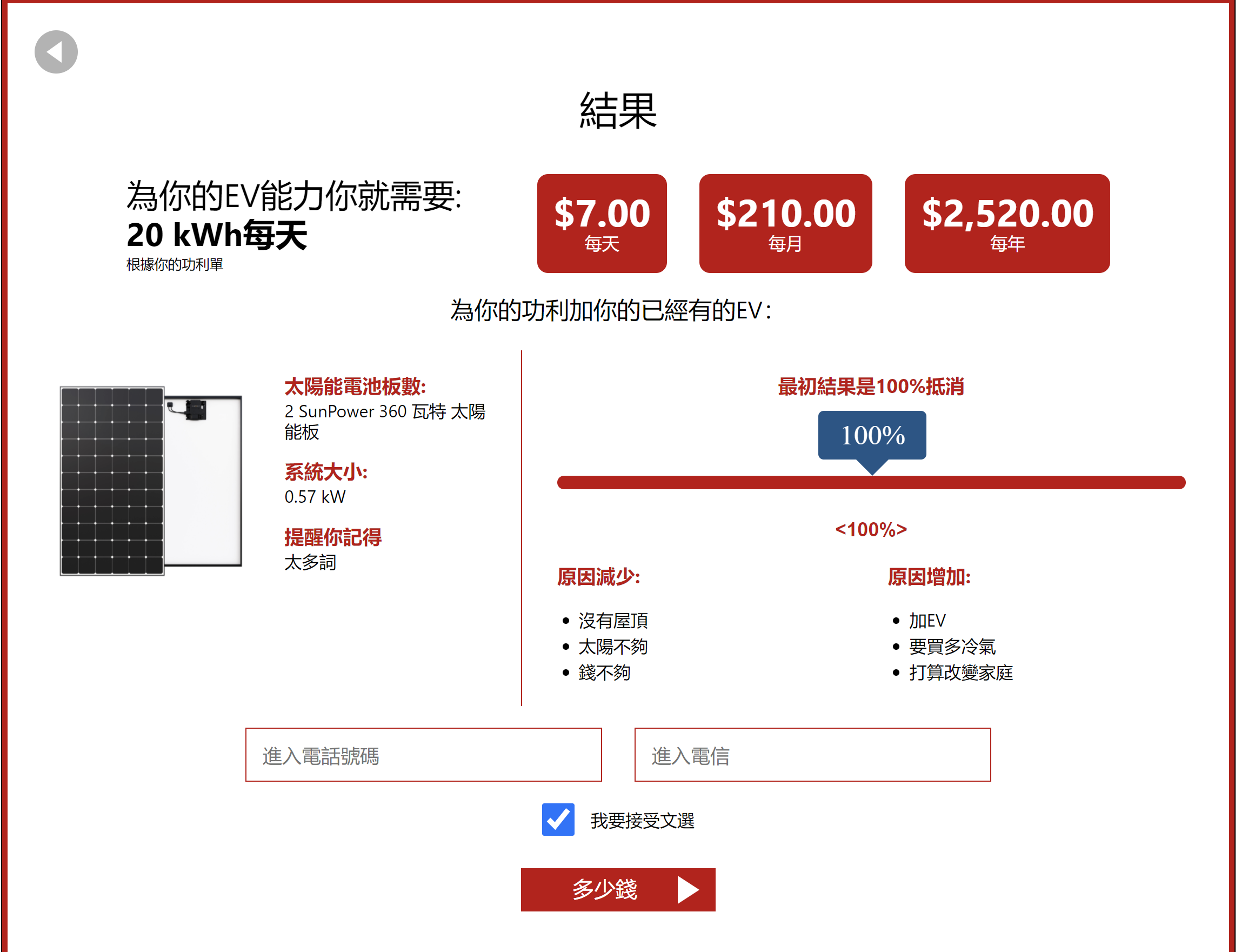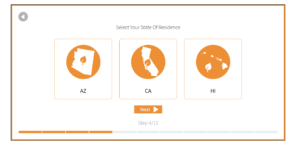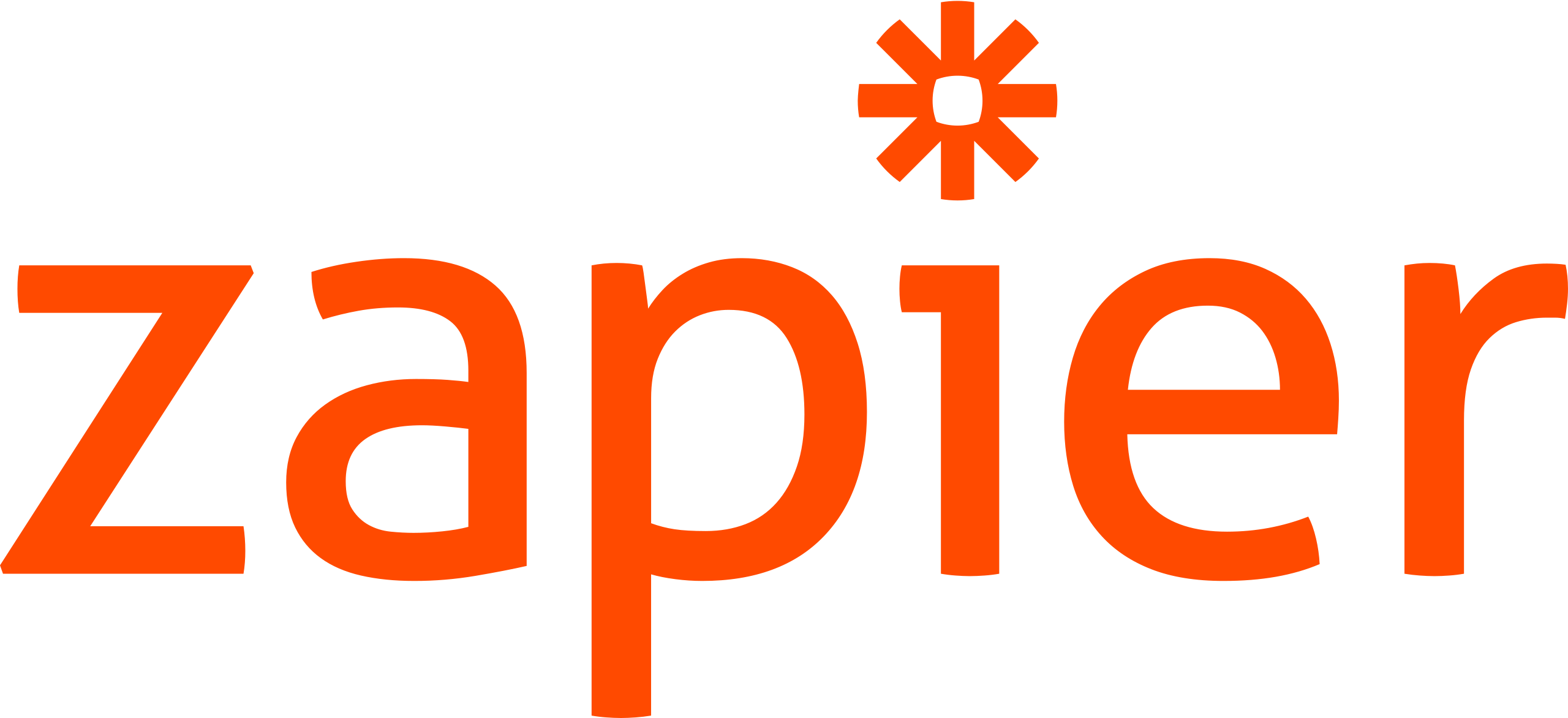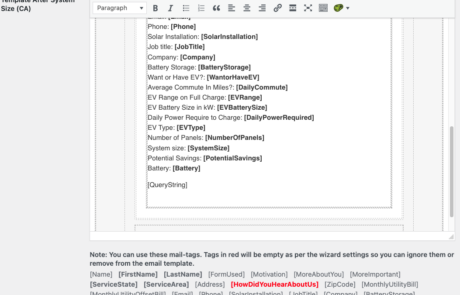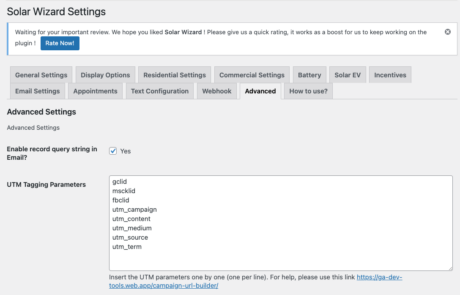Increase Solar Leads
convert customers at a higher rate for less
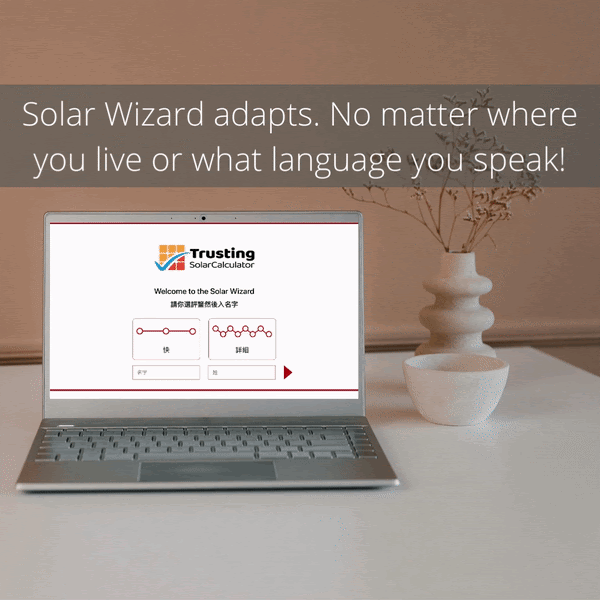 If you’re tired of answering the question, “How much does it cost to go solar?” day after day, Solar Wizard is the ideal plugin for your WordPress site.
If you’re tired of answering the question, “How much does it cost to go solar?” day after day, Solar Wizard is the ideal plugin for your WordPress site.
The problem today is that everyone will tell the consumer How Much They Can Save but not at what COST. This leaves homeowners nervous about whether or not they can afford to go solar. As a result, many who may be able to afford solar do not complete the Free Quote Form because they don’t want to be on a list and are embarrassed when the price is too high.
Solar Wizard increases on-site conversions by 500%. Don’t believe us? Download the free version and see for yourself.
- During demo – select “CA” to see all pricing results – cash, loan, and lease.
- During demo – select “HI” to see a single pricing result – cash-only.
- During demo – select “NJ” to see no pricing results.
- Everything in Wizard is customizable!
The Most Powerful Plugin.
$35 per month
Supports Multi-Language
Solar Wizard is easy to use for anyone. Simply select your colors, upload a logo, and set your incentives (system cost or based on system size), utility rate, and the price you want to sell at high/low for cash, loan, or solar lease purchases. Pro Wizard offers solar companies the option to add battery storage for residential commercial solar settings, EV calculations, UTM tracking, currency changes, webhooks, customizable email templates, environmental impact results, Google API, zip code restrictions, supports multi-language, and more!

Solar Calculator Plugin Backend Demo
Solar Wizard is easy to use and customize. You can drop it over any content zone or use it as a popup. See for yourself how fast it is to capture valuable leads with our solar plugin. New features are always coming fast! Want to request a feature? Just message us. To watch more tutorials click here.
New Updates Demo! See All The New Settings!
Launch Right Into Solar Wizard from Anywhere on Your Site!
Now, you can place a Solar Wizard entry point anywhere on your site. Just put our shortcode in, and it will generate a textbox for the customer to enter their address. Once entered, they will launch into Solar Wizard seamlessly with the address entered.
Wizard Plays Nice With Others
Our solution is easy for anyone to use without any code knowledge. Simply install the Solar Wizard Pro-Plugin and connect to any CRM by using Webhooks, Zapier, or use our GoHighLevel one-click integration that works perfectly with the Solar Wizard CRM. Want help with MANA custom integration? Visit our website and fill out a contact form and we will assist you.
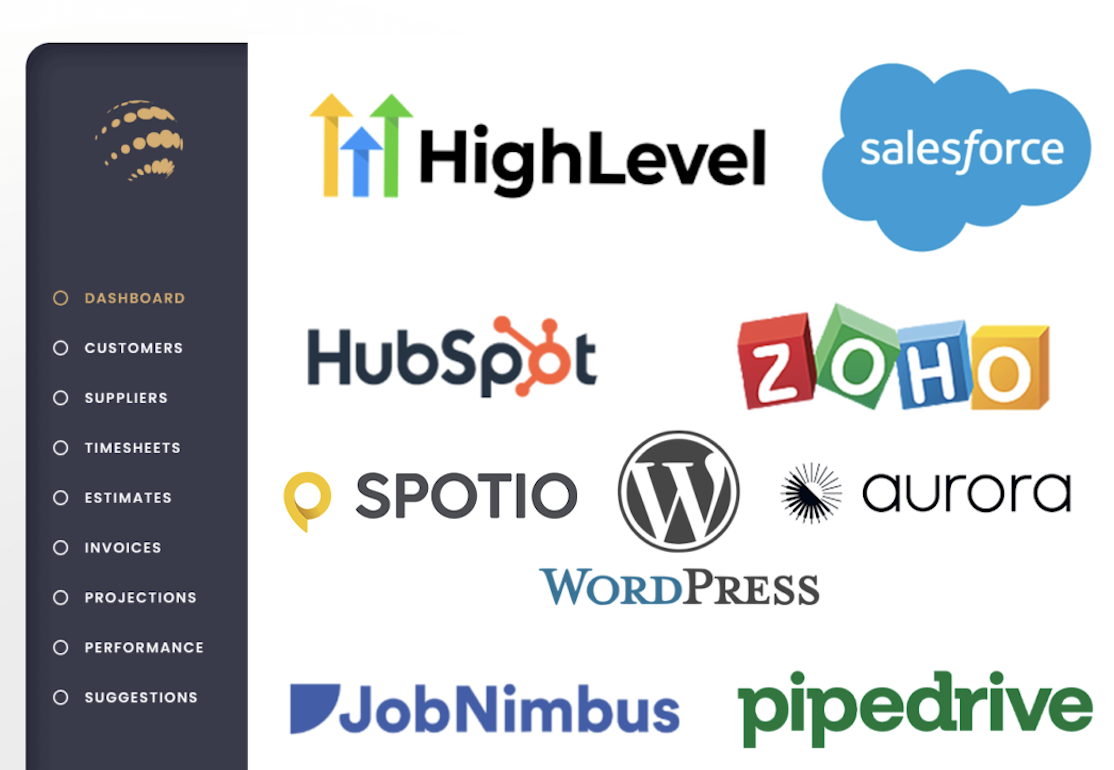
We’re Here To Support You
For questions, comments, or any information you’d like to share, like suggested new features, feel free to contact us at any time; we will respond to you as soon as we can.
Frequently Asked Questions
You can customize basic plugin information on the General Settings tab.
Basic Information
Company Name: Provide the name of your company
Wizard Logo: You can supply a logo to display on the first page of the Solar Wizard
Wizard Title: The Wizard Title is displayed on the first page of the Solar Wizard
Google Places API
You can optionally include a Google Places API which will provide an address lookup when the customer is entering the address. If you do not provide an API, the user can still enter their address.
To request an API key from Google please follow these instructions
https://developers.google.com/maps/documentation/places/web-service/get-api-key
You will need to setup a billing account. If you don’t already have one you can create one. Here are some video instructions to assist you
https://www.youtube.com/watch?v=uINleRduCWM
The license key you have been provided has only one activation allowed per site. If you activate this license on a site, it will only work on that domain. If your license key doesn’t activate, the first step would be to verify your license information in your Account page.
To access your license information:
- Click on the Account link in the Main Menu
- Log in with your username and password
- Click on Subscriptions in the Main Menu (under Account)
- Under Your Account, click on View Licenses
Here you will find all the information regarding your license. You can click on the key icon ( ) to view your license to verify that it is correct.
) to view your license to verify that it is correct.
To find out what domain your license is activated on, click on Manage Sites. Here you will see which domain your license is activated on.
If this domain is not the domain you are currently using, you can click Deactivate Site which will decouple your license from this domain name. You can now go back to your Solar Wizard plugin and activate the license again.
Should none of this work and you are still having problems, please contact our support here https://solarwizardplugin.com/#contact
Solar Wizard does not offer a refund. To try our free solar plugin visit wordpress.org. The paid plugin will only be refunded at the discretion of the company in the event that the plugin failed to work on the customers WordPress website. Solar Wizard will assist in aiding customers who experience plugin errors and if it is determined the plugin will not function to spec, Solar Wizard will issue a one-time refund of $35 (or promotional rate the customer used to purchase the subscription) and the user will not be permitted to use a pro-license again on the same URL. Solar Wizard monthly subscription can be cancelled at any time.
Solar Wizard is fully translatable into every currency and language currently available on WordPress. To use the Multi-Language settings watch this video.
Yes, you can hide the default logo with the pro account. Go to “display options” and click off – Show Logo.
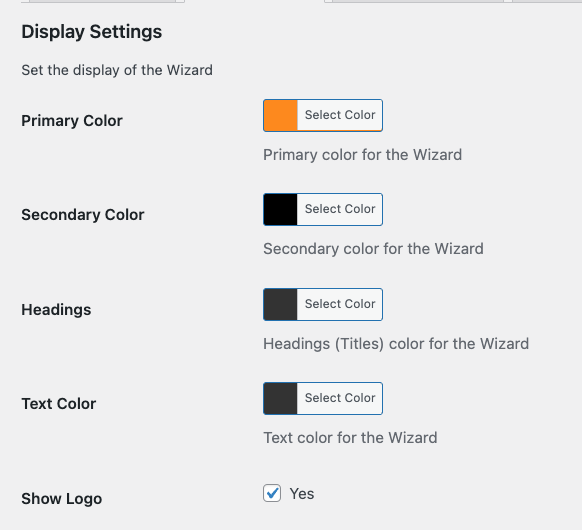
Yes, go to the “Advanced” tab in the settings and “enable record query string” and then add whatever parameters you require. Please note that when you update wizard these default values will be added on your behalf.
- gclid
- mscklid
- fbclid
- utm_campaign
- utm_content
- utm_medium
- utm_source
- utm_term
Then remember to go to your “Email Settings” tab and add a value for [QueryString] which will push them to administrators.
Yes, we now are allowing solar companies to opt out of showing any pricing – cash, lease or loan. Simple uncheck all those options from your “Residential Settings” and “Commercial Settings” and after the customer provides their email and phone number it will go straight to the schedule appointment page. Watch tutorial video.
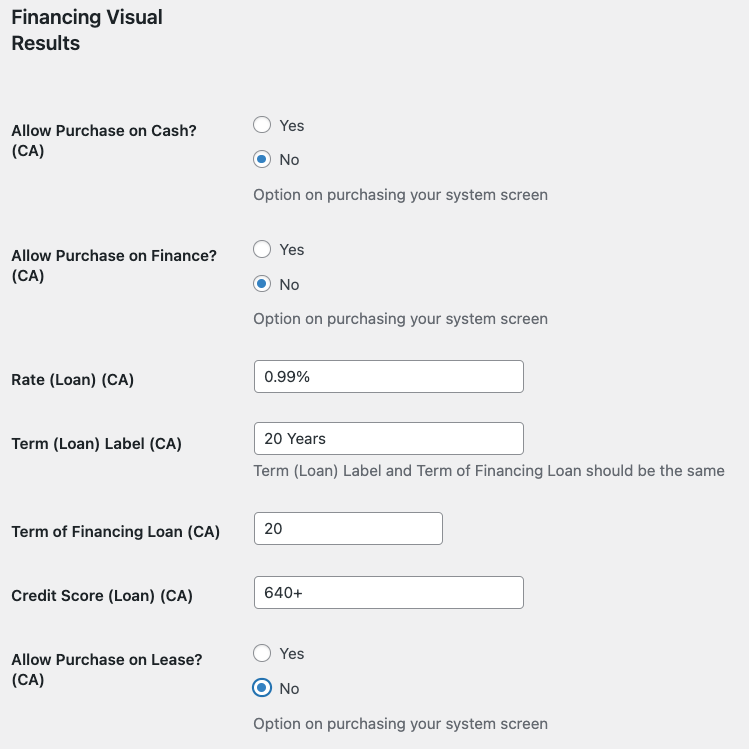
You can customize certain display options that affect the colors and some of the options for the user.
Colors
Primary Color: Specifies the main color used for borders, icons, buttons and header text
Secondary Color: Specifies the color of the main body text and the display of certain values
Checkbox Options
There are 2 options that not all solar companies will use. If you’re interested in asking these questions, you can enable these options.
Custom CSS
You can provide CSS to implement specific styling choices that you wish to express on your site. We only recommend developers knowledgeable in CSS styling to use this option.
Panel Image: Please upload a picture of a panel that you wish to feature. i.e. REC Alpha.
Panel Manufacture: Indicate the brand of panel. If you do not want to showcase a brand you may leave this value blank.
Panel Wattage: The Solar Wizard needs a value for the calculation. Enter the panel wattage for the wizard (i.e. 275, 360, 400, 410).
Average kWh Utility Cost: Enter the value that the local utility sells power to customers in your area. For those locations that have multiple utilities, we recommend a blended rate. (i.e. $0.12 and $0.16 enter $0.14 as the value).
Electricity Increase Rate: Enter the percentage that the power company in your area increases the cost to purchase power every year. For example, in Hawaii the rate goes up by 5.5% every year.
Price Per Watt (low) Cash Purchase: Enter the amount that you would be willing to charge a customer paying for the system in Cash based on price per watt. i.e. $2 is the minimum you’d charge. Think about your most economical technology solutions to find the lowest entry point.
Price Per Watt (high) Cash Purchase: Enter the amount that you would be willing to charge a customer paying for the system in Cash based on price per watt. i.e. $4 is the maximum you’d charge. Think about complexities in installation or superior technology to set the highest point.
Environmental Derate Factor: This is the value we include to account for pollution or regular degradation of panel performance. We recommend that this value be 0.85-0.9. (0.9 default).
Sunzone Value: Please indicate the number of effective sunhours in your target area. For example, a 400 sunzone would have 4.6 effective sunhours per day (values range from 300-550). Please review the sunzone value chart for more information.
Panel Image: Please upload a picture of a panel that you wish to feature. i.e. REC Alpha.
Panel Manufacture: Indicate the brand of panel. If you do not want to showcase a brand you may leave this value blank.
Panel Wattage: The Solar Wizard needs a value for the calculation. Enter the panel wattage for the wizard (i.e. 275, 360, 400, 410).
Average kWh Utility Cost: Enter the value that the local utility sells power to customers in your area. For those locations that have multiple utilities, we recommend a blended rate. (i.e. $0.12 and $0.16 enter $0.14 as the value).
Electricity Increase Rate: Enter the percentage that the power company in your area increases the cost to purchase power every year. For example, in Hawaii the rate goes up by 5.5% every year.
Price Per Watt (low) Cash Purchase: Enter the amount that you would be willing to charge a customer paying for the system in Cash based on price per watt. i.e. $2 is the minimum you’d charge. Think about your most economical technology solutions to find the lowest entry point.
Price Per Watt (high) Cash Purchase: Enter the amount that you would be willing to charge a customer paying for the system in Cash based on price per watt. i.e. $4 is the maximum you’d charge. Think about complexities in installation or superior technology to set the highest point.
Environmental Derate Factor: This is the value we include to account for pollution or regular degradation of panel performance. We recommend that this value be 0.85-0.9. (0.9 default).
Sunzone Value: Please indicate the number of effective sunhours in your target area. For example, a 400 sunzone would have 4.6 effective sunhours per day (values range from 300-550). Please review the sunzone value chart for more information.
The Solar Wizard allows you to estimate the cost of Batteries for Residential Solar Installations. If enabled the wizard will automatically estimate the amount of batteries required for a given installation based on the values provided. You can set the number of batteries, price and a description of that type of installation based on the kWH estimated with the 4 size categories. The description is not visible to the end user; it’s meant to help solar companies internal sales teams align on what items inside the house each size battery solution will cover.
Some solar companies do not offer batteries as options for a solar installation; to offer batteries, you can disable the battery option and it will not be a choice for your customers.
The Solar Wizard allows you to factor in federal, state and local incentives that affect the price of the solar system. These only apply to solar customers who select CASH as the way in which they would like to finance their solar system.
Incentive: Provide a name for the incentive.
System Cost – Fixed or %: We can apply a fixed monetary discount or a percentage discount off the entire solar package.
System Size – REC credits can be configured.
Value: Provide the incentive amount (whether fixed, percentage or based on REC credits).
Applied to: You can choose to apply the incentive to Residential or Commercial installations. You can optionally apply to both.
The Solar Wizard will send your customers an email at the completion of the Wizard with the information they entered. The email can be adjusted to send during certain business hours or immediately after completion. You can opt to turn this feature off by unchecking the “Send Notification to User?” checkbox.
The content of the email is not currently configurable, but you can set the FROM email address to personalize to your company. This will allow the customer to reply to you directly for additional information.
The Solar Wizard will post a submission to a webhook of your choosing. This was intended to interface with Zapier, an online tool that provides integrations between a number of industry standard systems. Alternatively, you can develop your own custom solution to consume this webhook and use the customer data.
If you like, you can use the Zapier Webhook (https://zapier.com/page/webhooks/) to consume the data and from there you can decide where you would like to submit it.
All of your quotes will be stored within the Quotes section of the Solar Wizard. Your quotes are saved as your customer moves through the application which allows you to see how far they have progressed through the process. You can also export the data to a CSV file.
To Access your Quotes, click on “Quotes” from the left hand menu under Solar Wizard.